Start My Test Drive in the Simulator
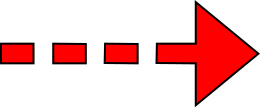

Calling driver...
Without Dynamic Call Routing (DCR), calls to the driver while in motion simply go to voicemail. With DCR, you get routed to a person that can help you or relay your message to the driver in a safe manner.
Since the driver is in motion, your call will go to normal voicemail.
Since the driver is not in motion, your call has been sent as a normal call (simulated).
Since you have selected a Smart Mount, xandsfree calls can be made to the driver. This will also work if they are using a bluetooth headset at the time of the call.
❌


A normal voicemail has been left. The driver will receive it when they stop driving.
Support handles
Let somebody in support handle your issue.
🛑
Alert Driver
Support has taken your message and is sending an urgent alert tone to the driver, so they can pull over and get your message.
Texted driver...
Since the driver is in motion, your text message will be supressed and delivered later. You will get an instant reply stating "I am driving and will get your message when I stop"
Since the driver is not in motion, your text message will go through just like a normal text message.
Car cuts off driver
Obstacle in road
Transporting Passengers

Take Mask Off
Deliver a Package

Take Mask Off
Make a Delivery
Face Mask Detection is not yet available on iOS. Click here to be notified when it is.

Linked
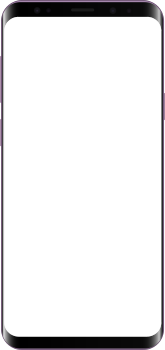

❌
By tapping Not Driving, your driver is indicating they are a passenger in the vehicle. This will return full control of the phone. However, this is a logged activity, which allows you to look for patterns of abuse
Back
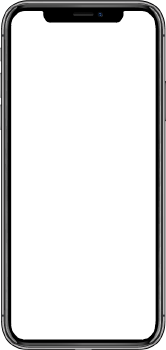
❌
Unable to link. Double check your phone number. If it is correct, you need to set up an account. Check the admin screen to the right and follow the instructions.
❌
Your phone has not responded. Check your phone to acknowledge the connection request. If you don't see that, make sure you have installed the app and run it. Instructions were sent to the email address provided when you signed up on the portal to the right.



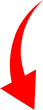







You need to set up an account first. Please click NEXT and follow the steps in the wizard.
❌
Link Simulation to your real phone
Once you are comfortable with how our product works, you can take it to the next level by setting it up on your real phone.
When you clear this information panel, you'll be able to create an account and set up your own phone and follow the deployment instructions. If you by chance already have an account, just log in with your uer ID.
Once this simulator is linked to your phone, your phone will take the place of the phone on the screen. Your phone will be put in simulation mode and will appear as it really does if you were driving. You can do this from the safety of your desk, right now.
Show me instructions
Create Your Account
I already have an Account

| Date/Time (Your Local Time Zone) | Type | G-Force |


❌
Instructions
- Get out your Android phone (iOS coming soon for real Simulation)
- Change the switch on the right hand side to the Portnexus Portal from Simulation
- Set up your complementary trial account
- Install PLEDGE on your personal Android phone (iOS simulation coming soon)
- Confirm your phone number is correct
- Click Link on the Virtual phone screen to connect your real world phone to the virtual world
- Now use the simulator to drive again and watch your real world phone! It's alive!
❌
Welcome to our Simulator where in the comfort of your desk and chair you can configure, test drive and experiment with configurations based on your business rules to see how our solution will help stop the Distracted Driving. This will walk you through the various options and use cases.
Click to continue...
The left side of the simulator is the Driver Side. It contains the simulator cab of the vehicle, steering and pedal controls, plus some of the optional accessories and features. There is a phone, which shows how the drivers phone will behave, and a set of event triggers you can use to simulate real-world events.
Click to continue...
This whole area is the vehicle, which contains the gas & brake pedals, speedometer, steering wheel and several accessory options.
Click to continue...
The Pedals
The pedals are used to control the speed of your simulated vehicle. Hovering over the pedals with your mouse will increment the speed by 1mph. Clicking on the pedals will accelerate or decelerate you by 5mph, and is used to simulate a Hard Brake Event or Hard Acceleration Event. The clutch is not used. The speedometer shows your speed and tops out at 100mph, and max safe speed limit is set to 65mph for the simulation.
An optional OBD-II device is shown. Without it, the driver's phone will lock at a preset 8mph for this simulation. If you have an OBD-II device in use (required for iPhones), the phone will lock immediately at 1mph.
Click to continue...
Cab View
You are now sitting in the driver's seat with the engine running. Before you start driving, add the options that you want to see how they work. The GPS Lockbox will hold your mobile device in place and allow it to become a full telematic and dash camera solution all in one.
Decide how you want PLEDGE to take control, GPS (set at 8 mph for demo purpose) or OBD to start control with engine speed or movement.
As you press the gas and start driving, the screen will accelerate normally and you now can test everything from the hard turns (by clicking on the arrows) to the hard brake and hard accelerations.
Next you will learn how to test out the various phone configurations to stop the driver distraction from calls and texts.
And after that, magic will start!
Click to continue...
Driver's Phone
In simulation mode, this phone will respond to your commands from the pedals, switches, selections and add-ons. You can experience the basic configuration that starts to control the phone based on GPS at 8 mph or with an OBD, it will start with acceleration of the vehicle (1mph).
If you select iPhone, the OBD-II option to the right will also select, since it is required for iOS devices. The simulated phone is interactive and if you click the big red button, you will experience what the drivers experience, which depends on your business rules. At any time you can exit back to the PLEDGE lock screen by clicking on the bottom of the phone (where the Android Home key is), or slow down below 8 mph (0mph if using OBD-II). While you are interacting with the buttons on the phone screen or the Simulator, you will see the violations show up on the admin panel to the right. Give it a try and then get ready for magic!
Click to continue...
Distraction, Event and Face Mask Panel
How much do you trust your drivers willpower to ignore the temptations caused by mobile devices while they are in motion? What happens if they break your policy, or if they try to? What happens if someone trys to reach them while their driving? Here you can test the results of the distraction see the reporting on the right side of the Simulator and see how the settings affect the Safety of the Driver and the company.
PLEDGE is a full risk management system complete with Coaching and documentation of these events. Experiment here to see how and watch the right screen for reporting of coaching events. Don’t forget to click the buttons in the event list on the right screen to see the image of action.
We've included our newly launched Face Mask Detection Solution for you to test as well. Please give it a try and let us know what you think.
Now get ready for the magic!
Click to continue...
Admin Panel and PortNexus Portal
The admin terminal shows a simulation of driver events and violations in a list, along with photos and videos of the violation, where applicable. We do not simulate the entire backend here, but nearly every parameter and threshold is settable when you set up your account. We've used the system defaults for the simulation. Hovering over the screen will expand it for readability.
Click to continue...
Time for the Magic!
Follow the instructions below and connect our Virtual World to your Real World.
- Get out your Android phone (iOS coming soon for real Simulation)
- Change the switch on the right hand side to the Portnexus Portal from Simulation
- Set up your complementary trial account
- Install PLEDGE on your personal Android phone (iOS simulation coming soon)
- Confirm your phone number is correct
- Click Link on the Virtual phone screen to connect your real world phone to the virtual world
- Now use the simulator to drive again and watch your real world phone! It's alive!
At any time you would like expert help, click on Ask The Expert above and one of our experts will help you with the concept, planning and/or deployment.
Click to continue...

